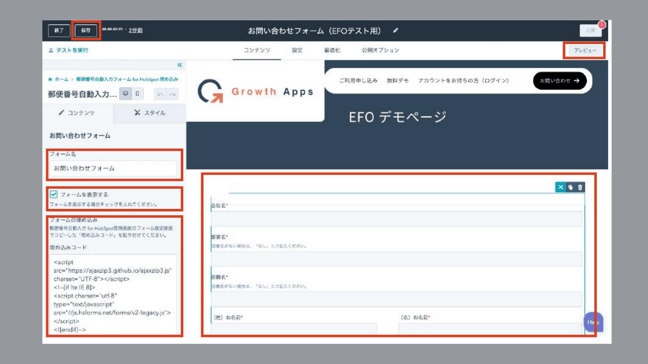Once everyone experiences a convenient and comfortable experience, they begin to find past inconveniences painful and shun them.
Why do I have to climb this cumbersome ladder! What is wrong with you that you don't install an elevator! (What's wrong with them not installing an elevator? Even though we tell ourselves that ladders are good for full-body exercise, if we experience a fully automatic elevator without doing anything, it will be human nature to not allow the pain of the past to get to us.
As internet use has become routine, we experience filling out forms on websites as frequently as eating a meal. Those who know the "convenient experience" of filling out these forms must feel this way.
It is a "matter of course" that if you enter your zip code, the address will be automatically entered.
This "slightly convenient experience" is now recognized as a "matter of course," just as the elevator was. When you encounter a service that does not take this consideration into account, you will instantly feel stress as if you are being asked to climb a ladder, and your motivation will drop sharply.
Because of this lack of "little consideration," a father on the verge of making a purchase or a mother on the verge of requesting information may forget what they were about to pick up and quietly turn their backs on it. We can't ignore the fact that such a minor misunderstanding can turn into a major incident. I don't believe that the reason why you missed an important conversion 1 was because you didn't have a "system to auto-fill the address from the zip code" and left the site... It is unlikely that the marketing manager would write this in the report himself. No matter how many heatmaps or tracking numbers you look at, you may not see it.
I don't believe that the reason why you missed an important conversion 1 was because you didn't have a "system to auto-fill the address from the zip code" and left the site... It is unlikely that the marketing manager would write this in the report himself. No matter how many heatmaps or tracking numbers you look at, you may not see it.
But imagine this. Imagine how you would feel if you were told, "You have to climb the ladder to order in our restaurant," even though you can see the elevator next to it. Yes, your brain won't allow it.
Now is the time to remove all ladders and switch to elevators. Visitors to your website, regardless of what your website is made of, will think that they can just put in their zip code and the address will be automatically entered.
How do I automate address entry from a zip code in a HubSpot form?
So, how can we incorporate this mechanism into the HubSpot form? Unfortunately, CRM tools that are loved and used all over the world do not yet have a "Japan-specific" mechanism. This "automatic address input from zip code" mechanism is not a standard feature of HubSpot, but can be easily implemented by using our dedicated HubSpot application "Growth Apps".
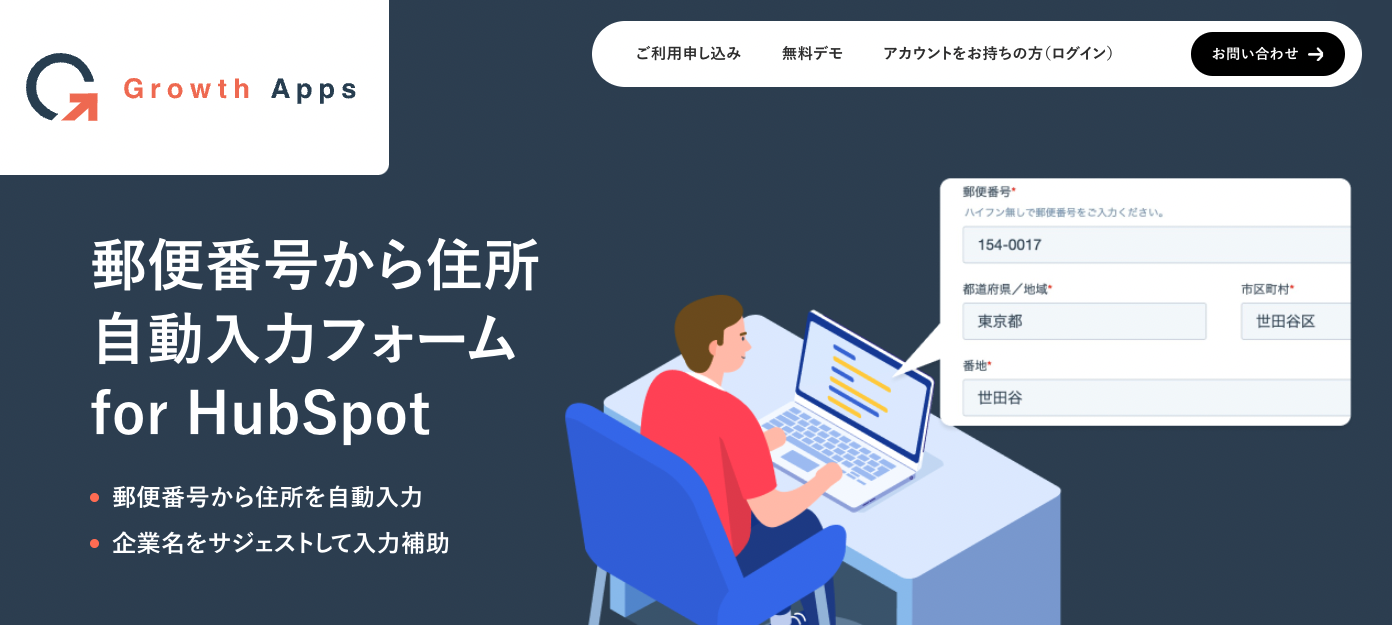 In this article, we will show you how to use "Growth Apps" to automatically input addresses from zip codes into HubSpot forms (we omit details such as how to apply for Growth Apps).
In this article, we will show you how to use "Growth Apps" to automatically input addresses from zip codes into HubSpot forms (we omit details such as how to apply for Growth Apps).
1. integrate Growth Apps with HubSpot
After logging in to GrowthApps, go to the Settings page and link your account with your HubSpot account.
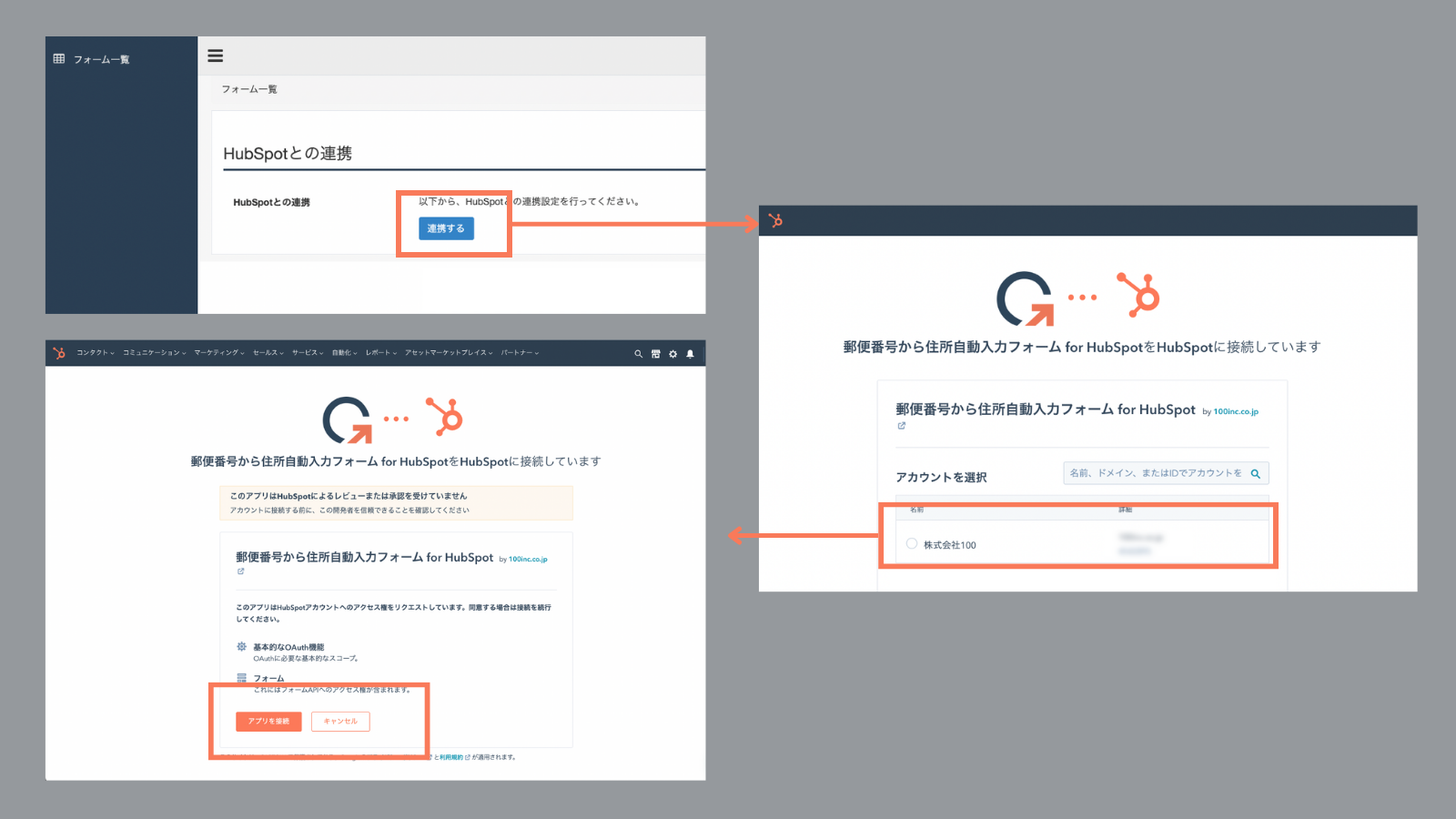 2. select the form you want to have the address auto-filled from the zip code
2. select the form you want to have the address auto-filled from the zip code
Next, select the form created in HubSpot (the form you want to have the address auto-filled from the zip code) and add it to the Growth Apps side (you can add multiple forms).
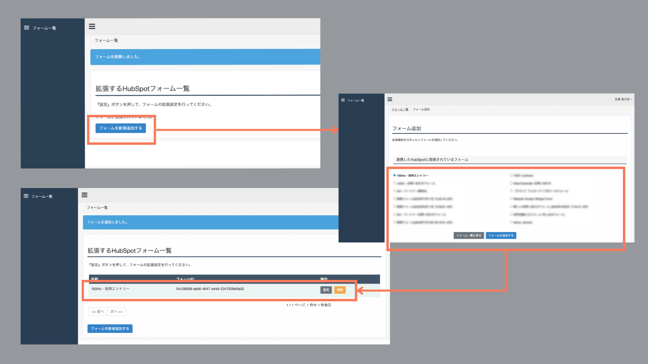
3. fine-tune the form's display format
Click on the "Settings" button of the added form to configure the form settings. For address input, you can choose whether to display "one line of text" or "multiple lines (e.g., prefecture, city, address, etc.)" to match the form display format and the content to match each input field.
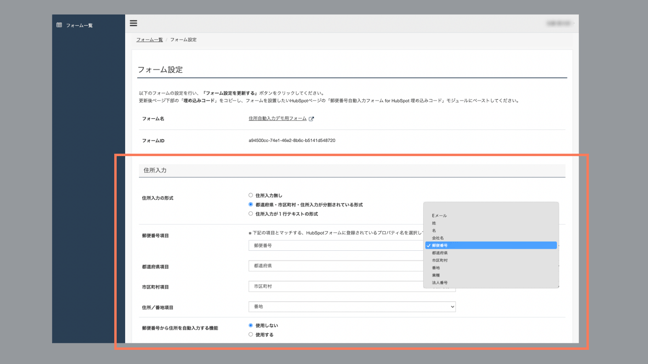
Growth Apps also has a "Suggest" function that will suggest company names based on the string entered in the "Company Name" as well as the "Zip Code" and automatically enter the address registered for that company (the suggested company name is based on the IRS database). This setting should also be tied in as needed.
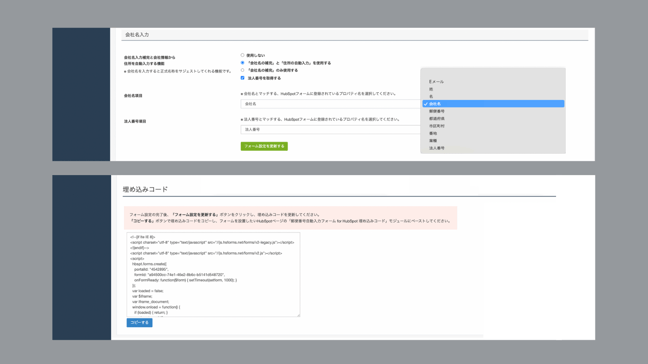 When you are finished, click the green "Update Form Settings" button and copy the embed code.
When you are finished, click the green "Update Form Settings" button and copy the embed code.
4. Insert Growrh Apps embed code into HubSpot form
Now, go to HubSpot, edit the target form to reflect the embed code you copied in Growth Apps.
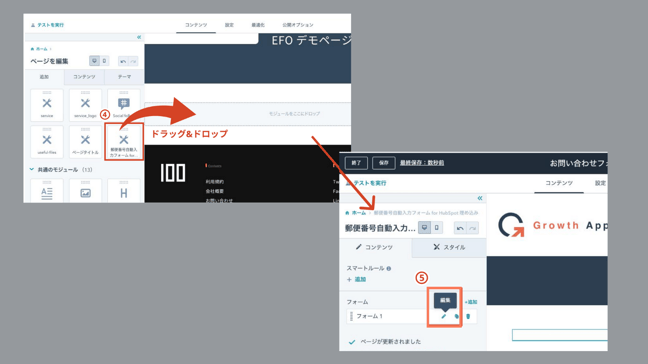 On the Edit Form screen, drag and drop the module "Zip Code Auto-Fill Form for HubSpot (100 pre-prepared on the 100 side)" and open the form settings from Edit (pen icon).
On the Edit Form screen, drag and drop the module "Zip Code Auto-Fill Form for HubSpot (100 pre-prepared on the 100 side)" and open the form settings from Edit (pen icon).
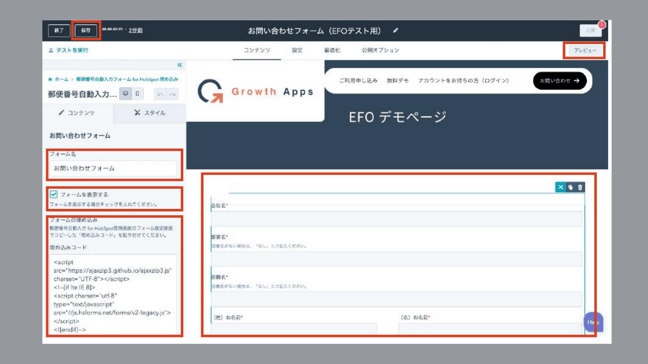
Enter the "Form Name" in each field on the left screen and paste the embed code in the "Embed Form" field. After checking the display screen and testing the form in the preview, publish the form to finish.
5. check the actual operation (demo screen)
Let's check how it works by actually operating a form with this extended app built in.
Growth Apps|Zip Code to Address Autofill Form for HubSpot (Free Demo Page)
If you have any questions, our support staff will be happy to assist you, so please feel free to contact us. This is the introduction of "How to enable automatic address input from zip code in HubSpot forms".
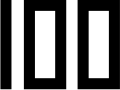



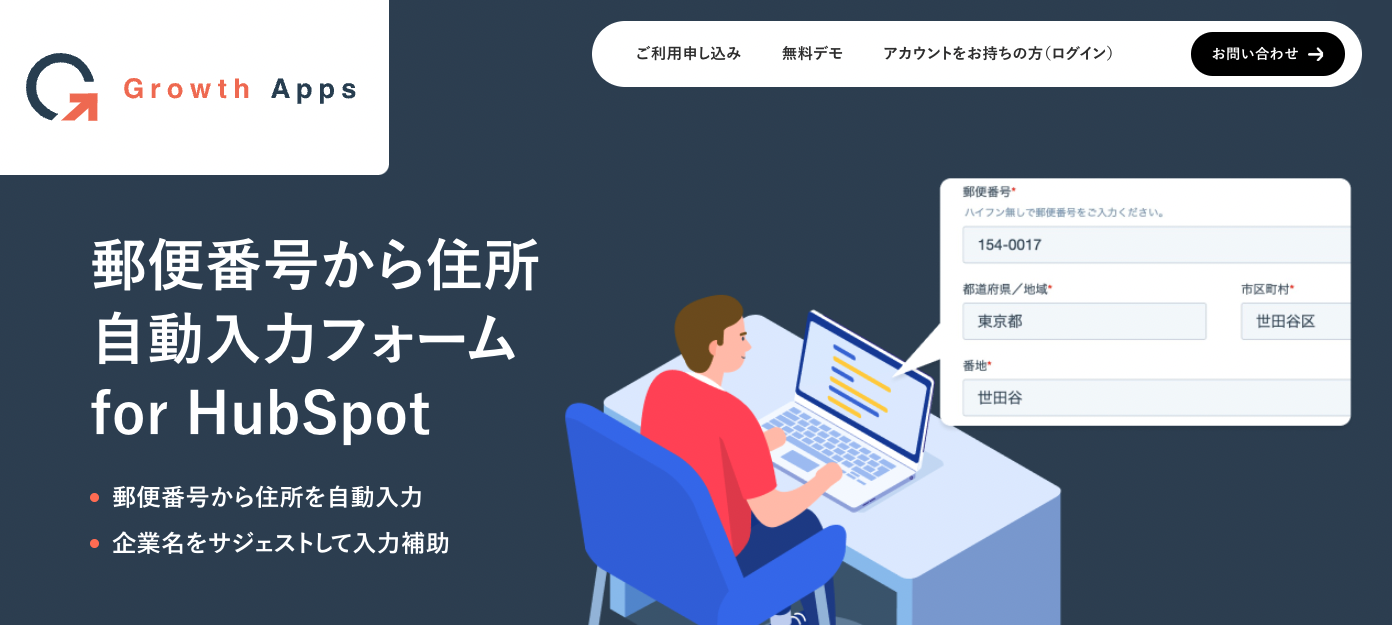 In this article, we will show you how to use "Growth Apps" to automatically input addresses from zip codes into HubSpot forms (we omit details such as how to apply for Growth Apps).
In this article, we will show you how to use "Growth Apps" to automatically input addresses from zip codes into HubSpot forms (we omit details such as how to apply for Growth Apps).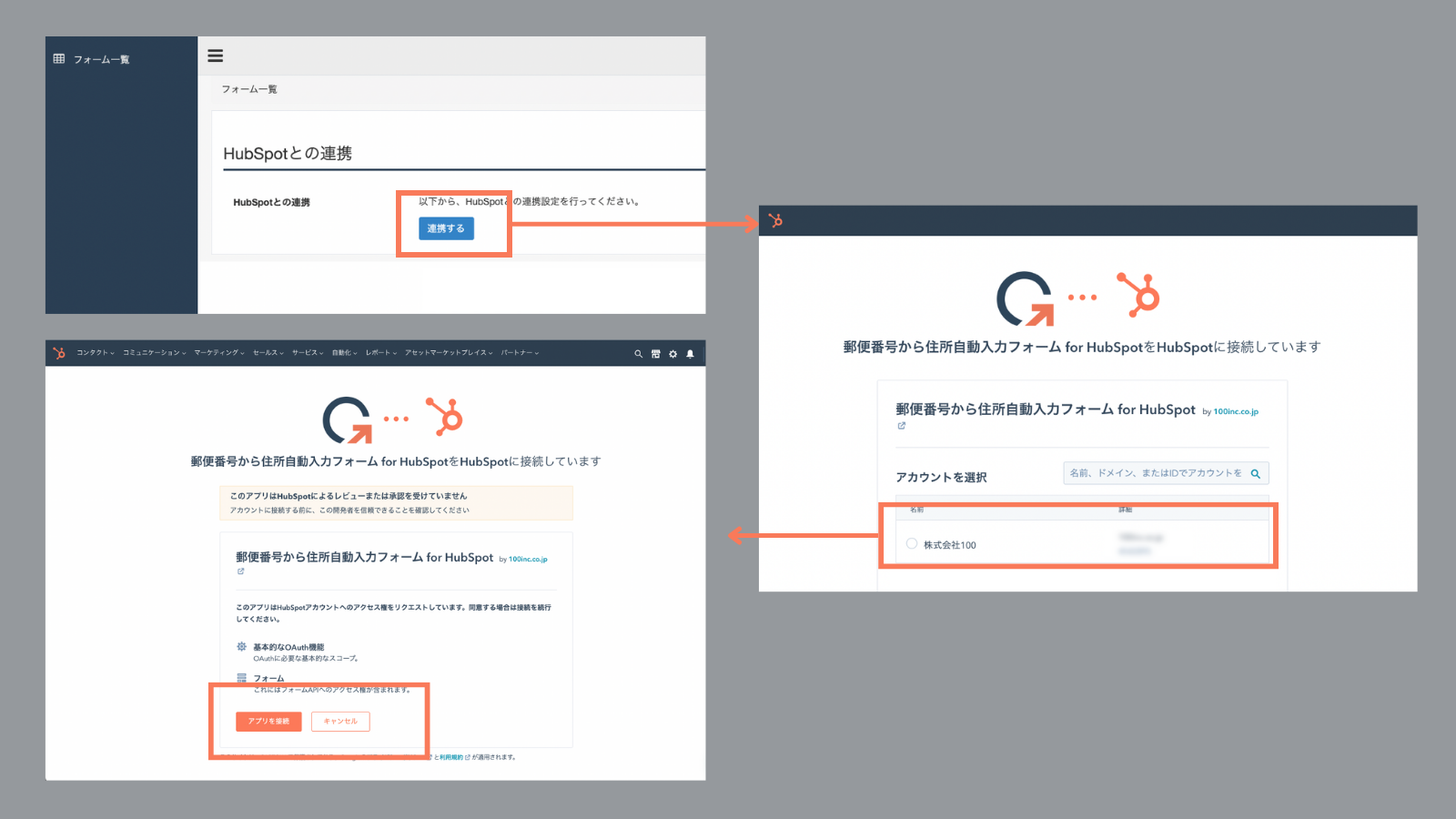 2. select the form you want to have the address auto-filled from the zip code
2. select the form you want to have the address auto-filled from the zip code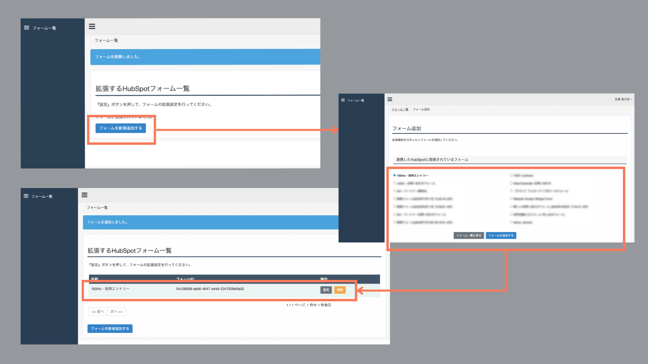
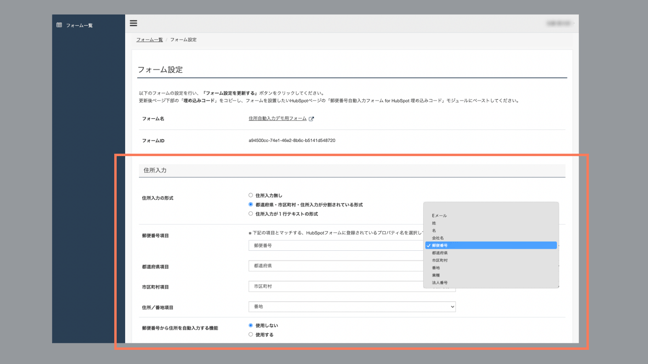
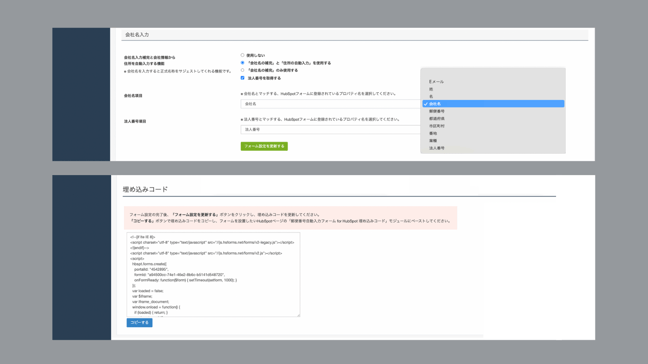 When you are finished, click the green "Update Form Settings" button and copy the embed code.
When you are finished, click the green "Update Form Settings" button and copy the embed code.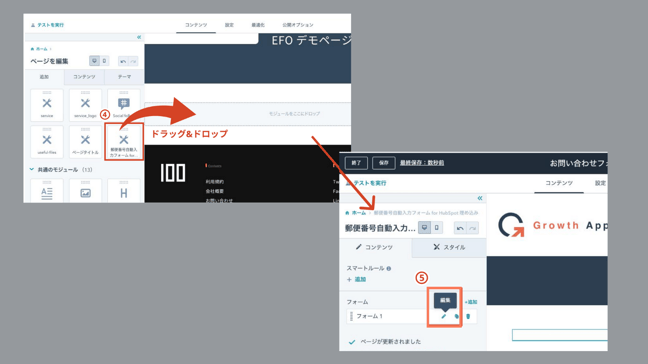 On the Edit Form screen, drag and drop the module "Zip Code Auto-Fill Form for HubSpot (100 pre-prepared on the 100 side)" and open the form settings from Edit (pen icon).
On the Edit Form screen, drag and drop the module "Zip Code Auto-Fill Form for HubSpot (100 pre-prepared on the 100 side)" and open the form settings from Edit (pen icon).